Configuring the Executive Monthly Package report
Use this utility to select and combine the multiple executive reports into a single report, which you can then distribute multiple ways - including sending an email with the attached report or a link to the directory where the report is stored. For a description of each report included in this package, see Reports in the Executive Monthly Package.
To configure the Executive Monthly Package report:
-
Navigate to one of the following:
- In the Mgmt Admin task pane, in the Management Reporting section, click Executive, and double-click Executive Monthly Package.
- In the Mgmt Report task pane, in the Performance Reporting section, click Executive, and double-click Executive Monthly Package.
- Refresh the data by doing one of the following:
In the Main ribbon tab, click Refresh Data.
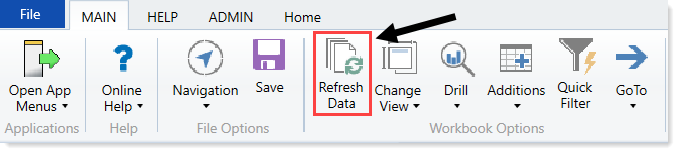
- Press F9.
-
Complete the following refresh variables, and click OK:
Option Description Select Time Comparison Select Budget , Flex, 3 Mth Avg, Last Month, or Last Year. Select Method for Projection Option in Trend Reports Select to populate the projection months by Budget, Current Year Forecast, or Last Year Actuals. Choose Rollup Level Select to run the report by VP or Director. Pick Director/VP Select a Director or VP, depending on the option selected from the Choose Rollup Level drop-down. To return the data for all, leave the field blank. Leave the field blank to view all data.
Fiscal Year (optional) Select the fiscal year to include in the report.
Fiscal Period (optional) Select the month to include in the report (based on the year you selected in the Fiscal Year field).
Pay Period (optional) Select the pay period to include in the report (based on the year you selected in the Fiscal Year field). - To specify the reports to output data in this batch report, do the following:
- To output data for a report when processing, type an X in the cell next to the report name. By default, an X displays next to each report name.
To exclude a report from generating data when processing, clear the X from the cell.
IMPORTANT: When you run the batch report on your screen, the system processes the data for the reports and displays each report as a tab—even those where you have removed the X. However, when you actually process the batch report, the system will not include any data in those reports where you have removed the X, though the tab still displays.
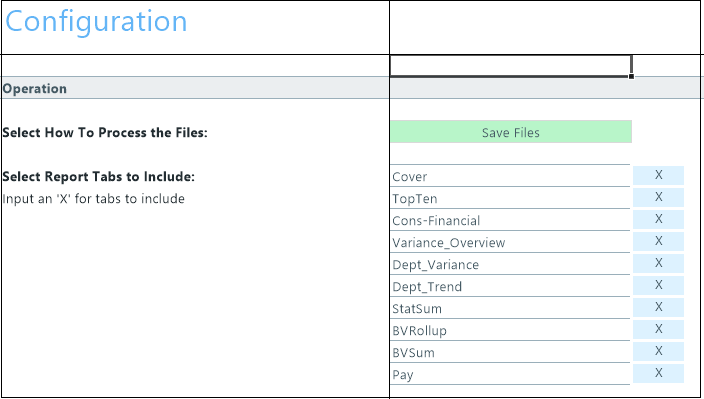
-
In the Configuration section, do the following:

Option Description File Prefix Displays the year and month selected in the refresh variables selected in Step 3. You can edit this field, as needed. The prefix name is followed by the executive level and name. For example, Feb-2017VPSallyKlein. Dept Variance Threshold Type the variance percentage to use in the trend-based reports. Select Hours Code for Dept_Variance and Dept_Trend Select the code used for hours accounts.
-
There are multiple ways to generate and distribute the report package, depending on your need. For more information and instructions, see Processing and distributing the Executive Monthly Package report.
